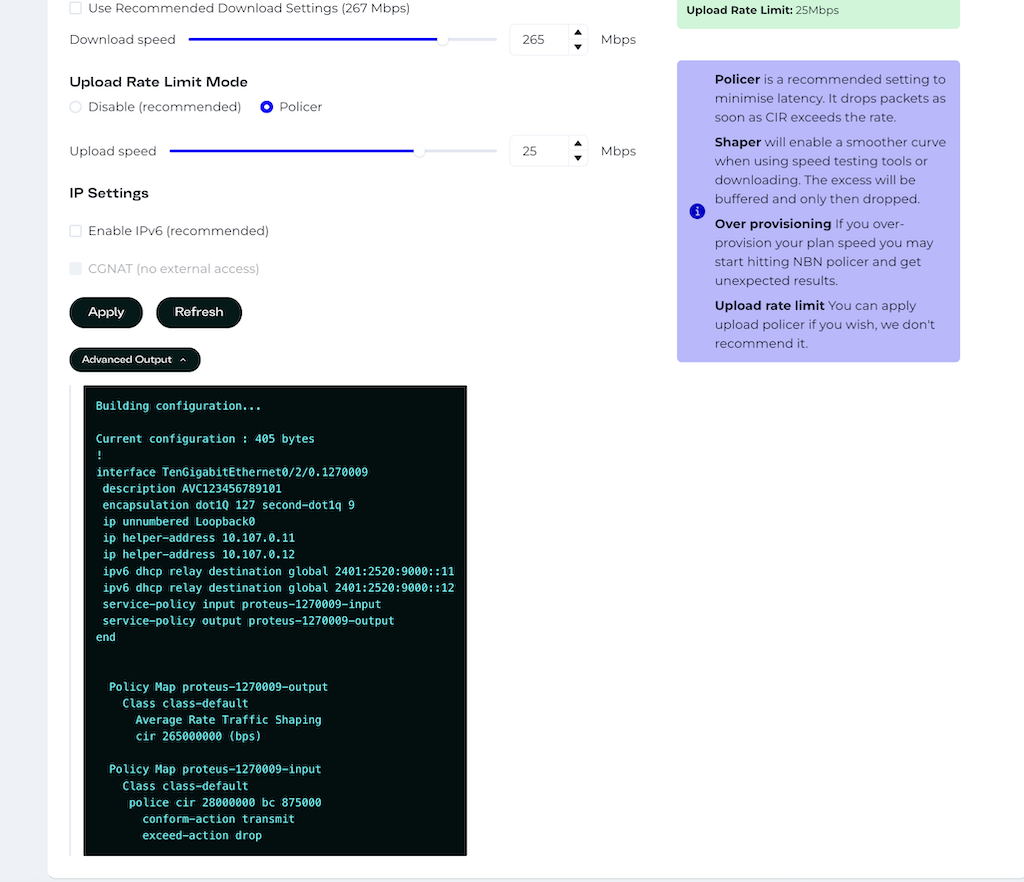Advanced Rate Limiting Options in the Subscriber Portal
We’re pleased to introduce an advanced section of your customer portal that allows you to switch the rate limiter mode applied to your service, or disable it entirely. Additionally, you can now enable or disable IPv6, which can be helpful when isolating potential connectivity issues.
Murry Mukhtarov, April 19, 2025

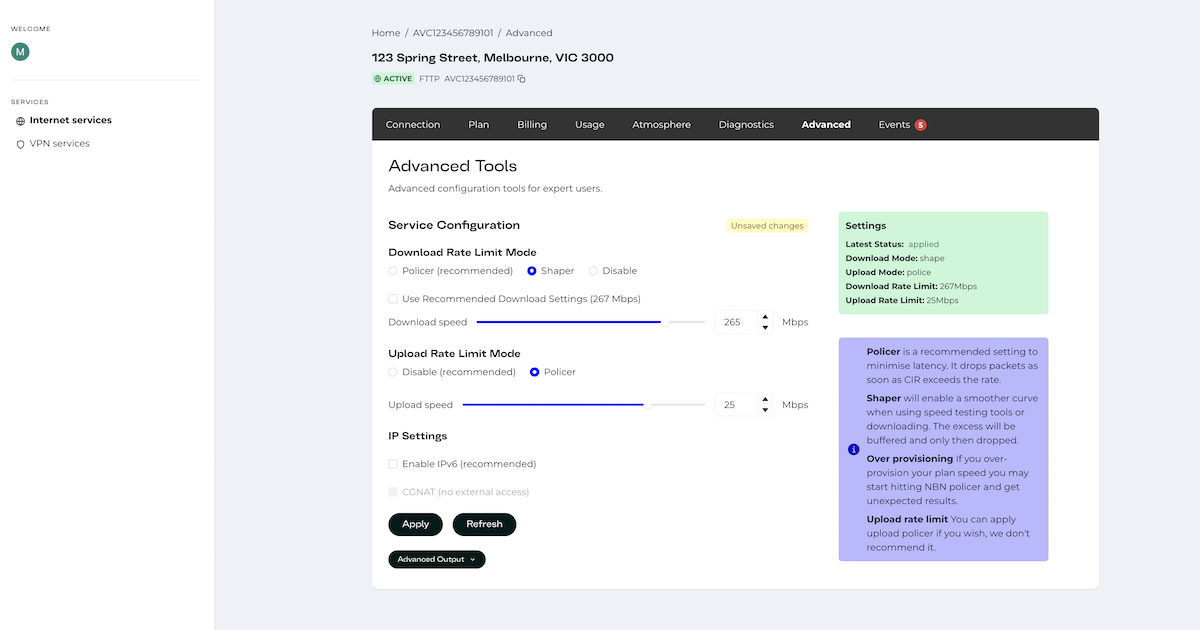
Rate limiter modes
The new advanced section allows you to define how your bandwidth is managed using a couple of different modes.
Policer mode
By default, we use a policer. This type of rate limiter works as follows: there is a Committed Information Rate (CIR)—for example, 100 Mbps. If the CIR is exceeded, any excess packets are dropped. Typically, a small burst allowance is permitted for occasional overages. This type of rate limiter is recommended for low-latency applications.
You can also use the policer on your upload bandwidth, however this should be used with caution. Be sure to account for protocol and packet overhead when setting the rate, and always over-provision by 10–15%. We generally recommend leaving it disabled.
Shaper mode
In this mode, an average rate is defined for your bandwidth. If traffic exceeds the configured threshold, the excess is buffered and then gradually sent (or eventually dropped if the buffer is full). When using a shaper, some speed test tools may display a smoother performance curve. This happens because shapers don't drop packets immediately. This mode is useful for larger households that utilize their bandwidth more heavily. However, it may increase latency during peak periods.
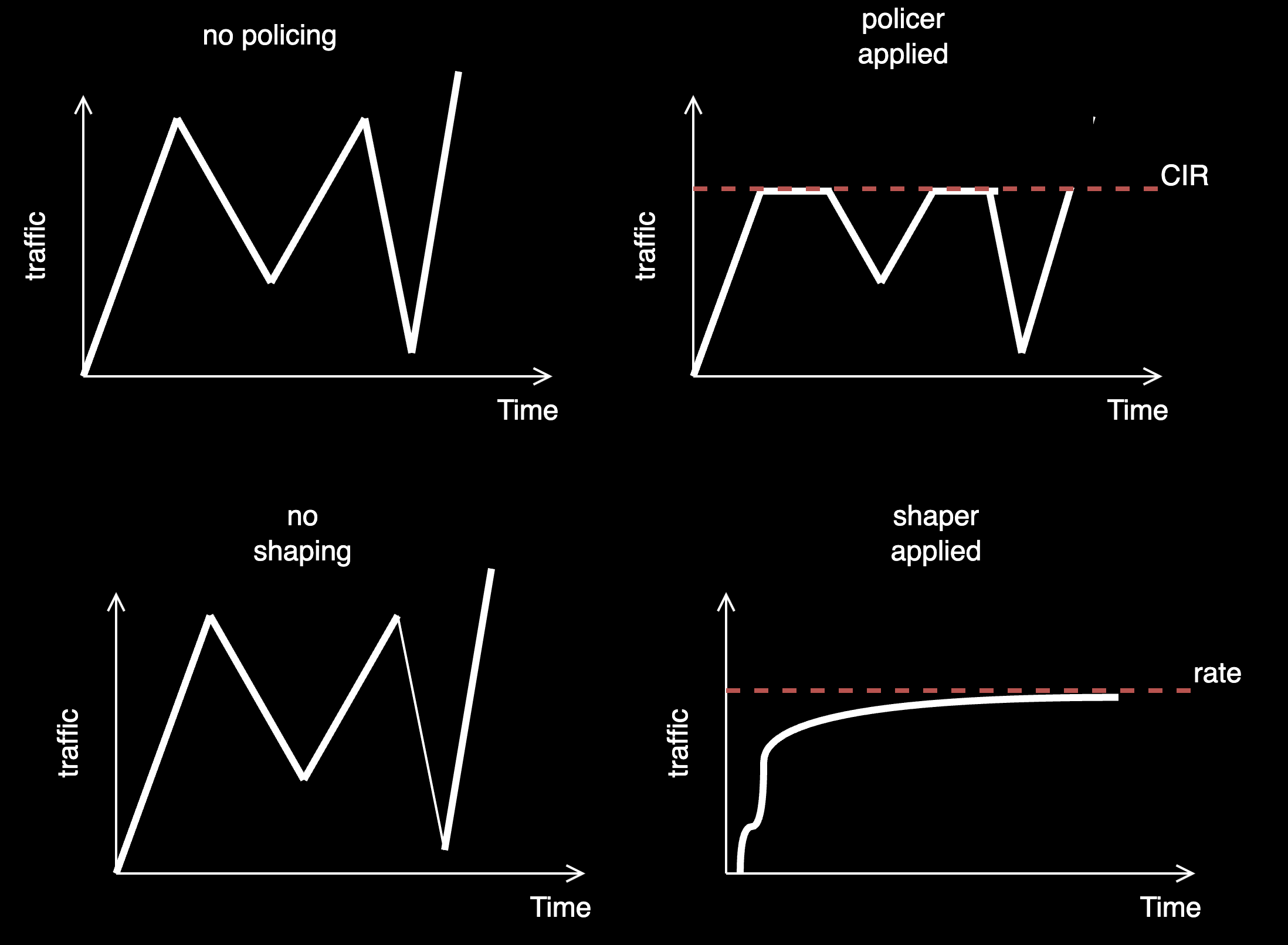
Disabling the shaper or policer
You can disable the shaper or policer completely, but doing so may result in your service hitting the NBN's policer. While we cannot provide details on NBN's implementation, users may experience significant packet loss if they exceed the defined thresholds.
Enabling or disabling IPv6
You can now enable or disable IPv6. This can be helpful for isolating or troubleshooting connectivity issues.
Advanced output
When working with the Advanced Portal after applying the settings you can click "Show advanced output". This will allow to display the settings as they're applied on our BNG. It can be useful troubleshooting if something is not working correctly. The output contains your AVC ID, so please be careful with it.